Menu
Resources and materials for ESL Kids teachers
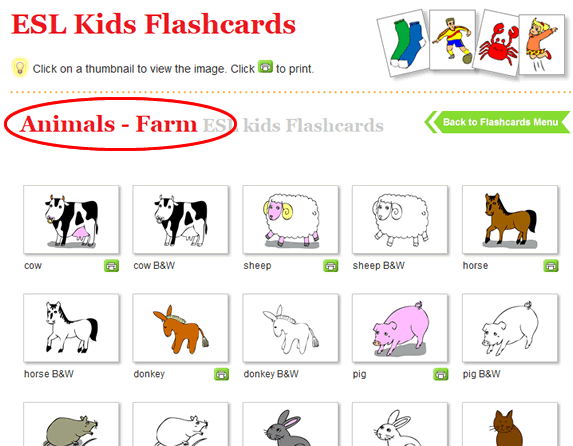
In this example, we want to print the set of "Farm Animals" flashcards. Go to the Flashcards section and select "Farm Animals". You will now see that set of images.
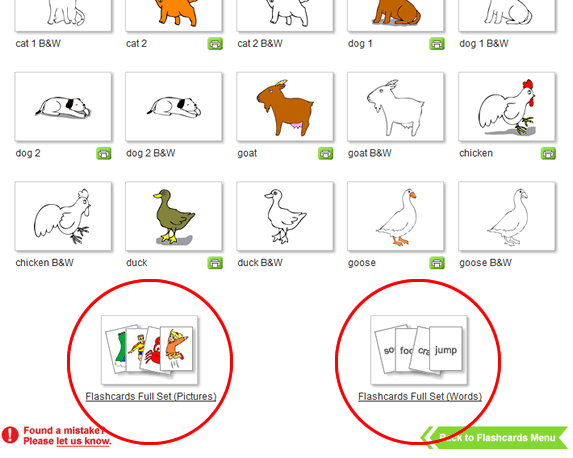
Scroll down to the bottom of the page. You will see that there are two Full Set options: "Pictures" and "Words". You can choose to print either by clicking on the image. If you want all of your flashcard pages to have the picture on the front and words on the back first print the "Full Set (Pictures)", then turn over the paper, reload into your printer and print the "Full Set (Words)" on the back.
Click "Flashcards Full Set (Pictures)".
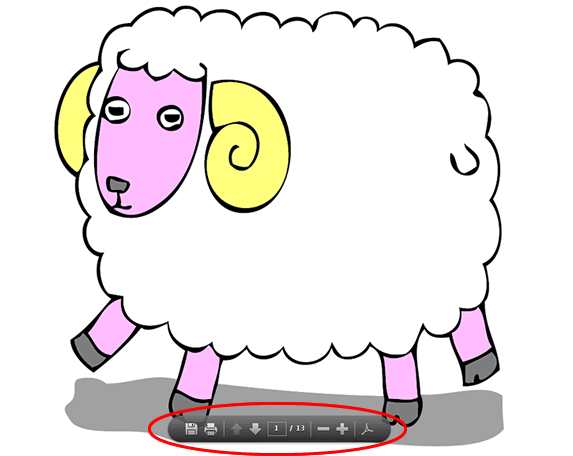
The flashcards will open up in Adobe Reader. If you hover your mouse near the bottom of the image you will see a menu appear:

To re size the image so you can view it more easily click the "-" sign.
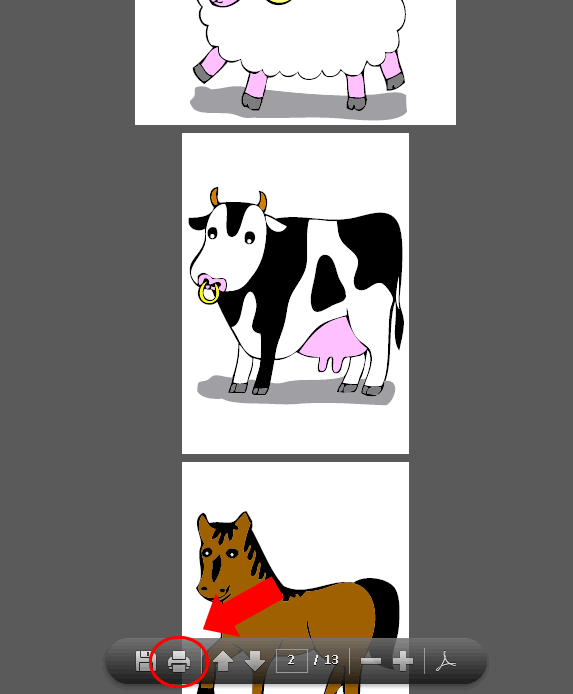
To print the flashcard, click the printer icon.
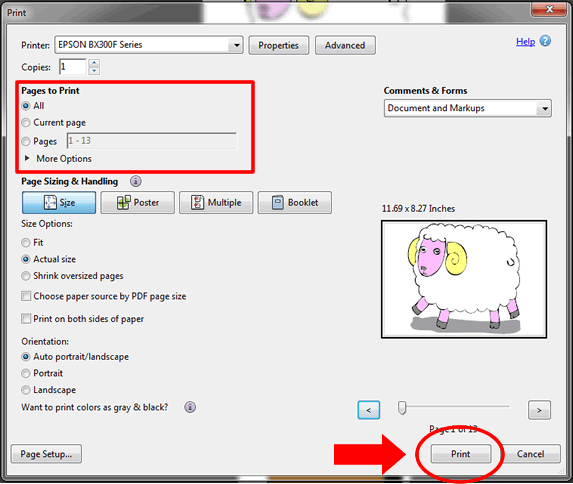
To print, simply click the "Print" button.

All of the flashcard pages in the set will print out. If you only want to print selected pages from the set, go to step 6.
![]() HINT: If you want to print the pictures on one side of your pages and the words on the other, first print the pictures set, then turn over the paper, reload into your printer and then print the words set on the back.
HINT: If you want to print the pictures on one side of your pages and the words on the other, first print the pictures set, then turn over the paper, reload into your printer and then print the words set on the back.
You may only want to print some of the flashcards from the full set. This is easy to do:
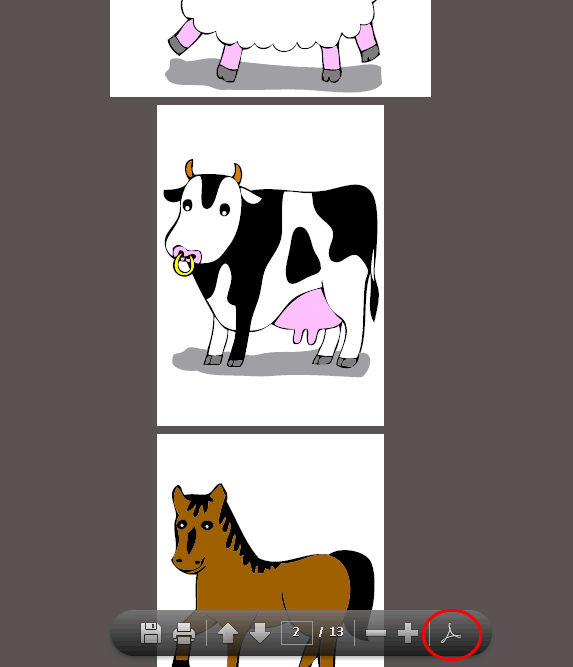
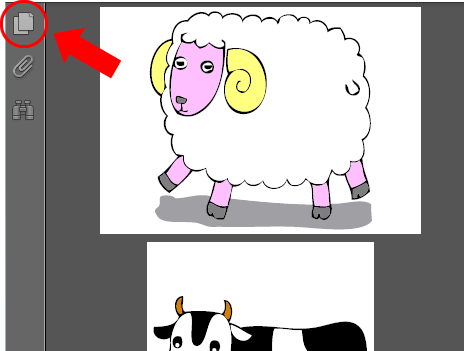
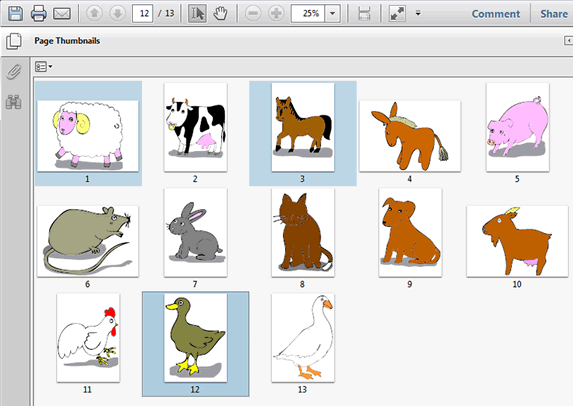
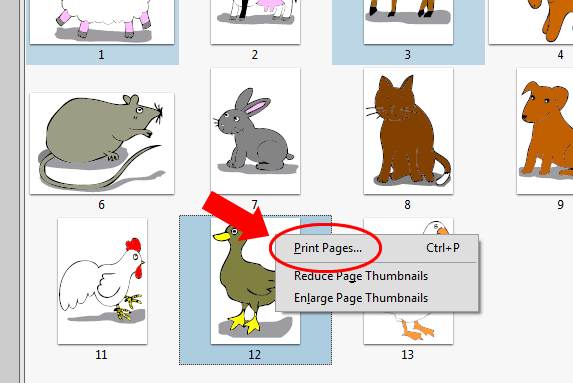
Full access to all resources on ESL KidStuff including lesson plans, flashcards, worksheets, craft sheets,
song downloads, classroom readers, flashcards app and songs app.